Creating pages on WordPress is an essential skill for building a professional website. Whether you’re setting up an About Us page, a Contact page, or a Services page, WordPress makes it easy to manage and customize your content. In this guide, we’ll walk you through the process of creating pages in WordPress, step by step.
—
Step 1: Log into Your WordPress Dashboard
To create a page, you first need to access your WordPress admin panel:
1. Open your web browser and go to your website’s login page (usually yourwebsite.com/wp-admin).
2. Enter your username and password, then click Log In.
3. This will take you to your WordPress Dashboard, where you can manage all aspects of your website.
—
Step 2: Navigate to the Pages Section
Once you’re in the dashboard, follow these steps:
1. In the left sidebar, find and click on Pages.
2. You will see two options:
All Pages (to view existing pages)
Add New (to create a new page)
3. Click Add New to start creating a new page.
—
Step 3: Add a Title and Content
After clicking Add New, you’ll be directed to the WordPress Block Editor (Gutenberg Editor).
1. At the top, enter your Page Title (e.g., “About Us”, “Services”, “Contact”).
2. Below the title, you’ll find the content area where you can add:
Text (write descriptions, articles, or information about your business)
Images and Videos (upload files or embed from other sources)
Headings (to structure your content)
Buttons and Links (to guide users to other pages)
Each type of content is added using Blocks. Click the “+” button to insert blocks like text, images, or videos.
—
Step 4: Customize Your Page Settings
Before publishing, you can adjust page settings from the right sidebar:
Permalink (URL Slug) – Customize the page URL for better SEO.
Featured Image – Add a representative image for the page.
Page Attributes – Choose a parent page if needed or apply a template.
Discussion – Enable or disable comments for the page.
—
Step 5: Preview and Publish the Page
Once you’ve added content, it’s time to publish your page:
1. Click Preview to see how your page looks before publishing.
2. If satisfied, click the Publish button.
3. Confirm your settings, then click Publish again to make your page live.
Your page is now visible on your website!
—
Step 6: Add the Page to Your Menu (Optional)
To make your page accessible from the navigation menu:
1. Go to Appearance > Menus in the WordPress dashboard.
2. Select your main menu and click Add Items.
3. Find your new page and click Add to Menu.
4. Click Save Menu to update your website.
—
Conclusion
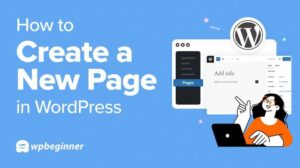
Creating pages on WordPress is simple and efficient. By following these steps, you can build structured and engaging content for your website. Whether you’re running a blog, an online store, or a business website, pages help organize information and improve user experience.
Start creating your WordPress pages today!
