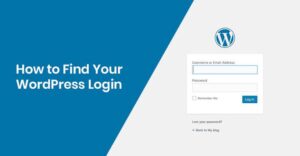
WordPress is one of the most popular content management systems (CMS) in the world. To manage your website, you need to access the WordPress admin dashboard, which allows you to edit content, install plugins, and customize your site. In this guide, we will walk you through the process of logging into the WordPress admin panel.
—
1. What is the WordPress Admin Login Page?
The WordPress admin login page is the gateway to your website’s backend. From here, you can:
✔ Create and edit posts and pages
✔ Manage plugins and themes
✔ Adjust website settings
✔ Monitor site performance
By default, the login page URL is:
yourwebsite.com/wp-admin
or
yourwebsite.com/wp-login.php
—
2. How to Access the WordPress Admin Login Page
A. Standard Method (Default Login URL)
Follow these steps to access your WordPress login page:
1. Open your web browser.
2. Type the following URL into the address bar:
yourwebsite.com/wp-admin
or
yourwebsite.com/wp-login.php
3. Press Enter, and the login screen will appear.
B. Logging into WordPress
Once you are on the login page:
1. Enter your Username or Email Address.
2. Enter your Password.
3. Click the Log In button.
If your credentials are correct, you will be redirected to the WordPress dashboard.
—
3. What If You Forget Your Password?
If you forget your password, follow these steps:
1. On the login page, click “Lost your password?”
2. Enter your email address and click Get New Password.
3. Check your email for a password reset link.
4. Click the link and create a new password.
—
4. How to Change the WordPress Login URL for Security
Hackers often target the default WordPress login page. To improve security, you can change the login URL using plugins like:
✔ WPS Hide Login
✔ iThemes Security
✔ Loginizer
These plugins allow you to set a custom login URL, such as:
yourwebsite.com/my-login
This makes it harder for hackers to find your login page.
—
5. Troubleshooting Login Issues
If you can’t access your WordPress admin panel, try these solutions:
✔ Clear Browser Cache: Sometimes cached data can cause login issues.
✔ Disable Plugins via FTP: If a plugin is blocking access, rename the plugin folder in /wp-content/plugins/.
✔ Check File Permissions: Ensure that your .htaccess file and other core files have the correct permissions.
✔ Increase PHP Memory Limit: Some login issues occur due to low PHP memory. Increase it via wp-config.php.
—
Conclusion
Accessing the WordPress admin login page is easy, but it’s important to keep it secure. Always use strong passwords, enable two-factor authentication, and consider changing the login URL to prevent unauthorized access.
By following this guide, you can efficiently manage and secure your WordPress website. Happy blogging!
